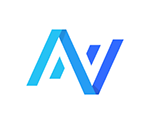Process for migrating a website to our server.
Things we need:
- WordPress admin access.
- Domain registrar access to switch A records.
- Optional: SFTP if possible, just in case.
Process:
- Create account on RunCloud. Choose server close to the location of the business if possible.
- Create blank WordPress install under this new account.
- On current site, install and use Prime Mover to create backup.
- On the new account on our server, install Prime Mover and import the site.
- Test using local host by changing IP to make sure site is running without issue before changing A record or DNS.
- IMPORTANT: Install SMTP plugin, our server won’t send mail from webforms without a SMTP plugin (like Fluence).
- Change A record to point to our server.
Testing:
- Make sure the site is propagated fully before testing. https://dnschecker.org/ <- is a good source.
- Clear any caches.
- Test the overall website to make sure it’s functioning as it should. Be sure to test galleries, blogs, and any other features. Click around and try to break the website.
- Test the webforms.
- Add your email to the webform recipients before you test, just so we can quickly confirm the webform is working without having to reply on clients reply.
- When sending a webform test, please use your real information (unless it’s a white label client like any of Rank It Up Marketing’s clients, then use dev@rankitupmarketing.com).
- Please email client directly after sending a webform test to look out for the test email.
- If we don’t hear back in an hour, please call the client to confirm they received the test.
- Make sure dev@ampv.com is admin
- Remove any previous users, only should be dev@ampv.com and the clients user.